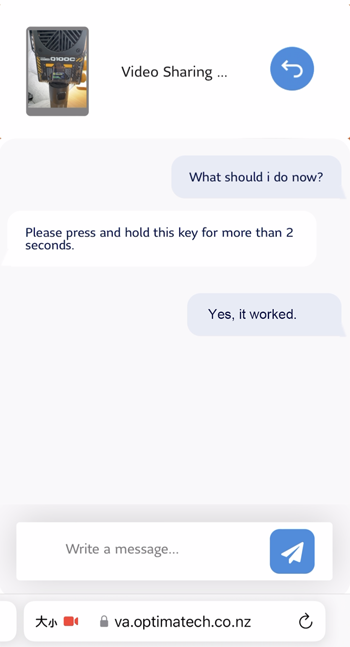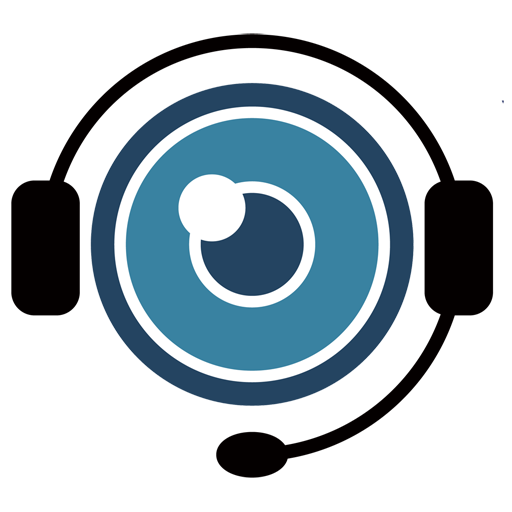4 . Interacting During the Session
Now that the session has started, the company representative can see what your camera is showing and assist you by guiding you through the issue.
What You Can Expect:
- Camera Guidance: The representative may ask you to point your camera at specific areas to assess the situation.
- Screen Capture & Annotation: They may take screenshots and annotate them to provide clearer instructions.
- Instant Messaging (IM): You can also communicate via the built-in chat, sending and receiving text messages or images.
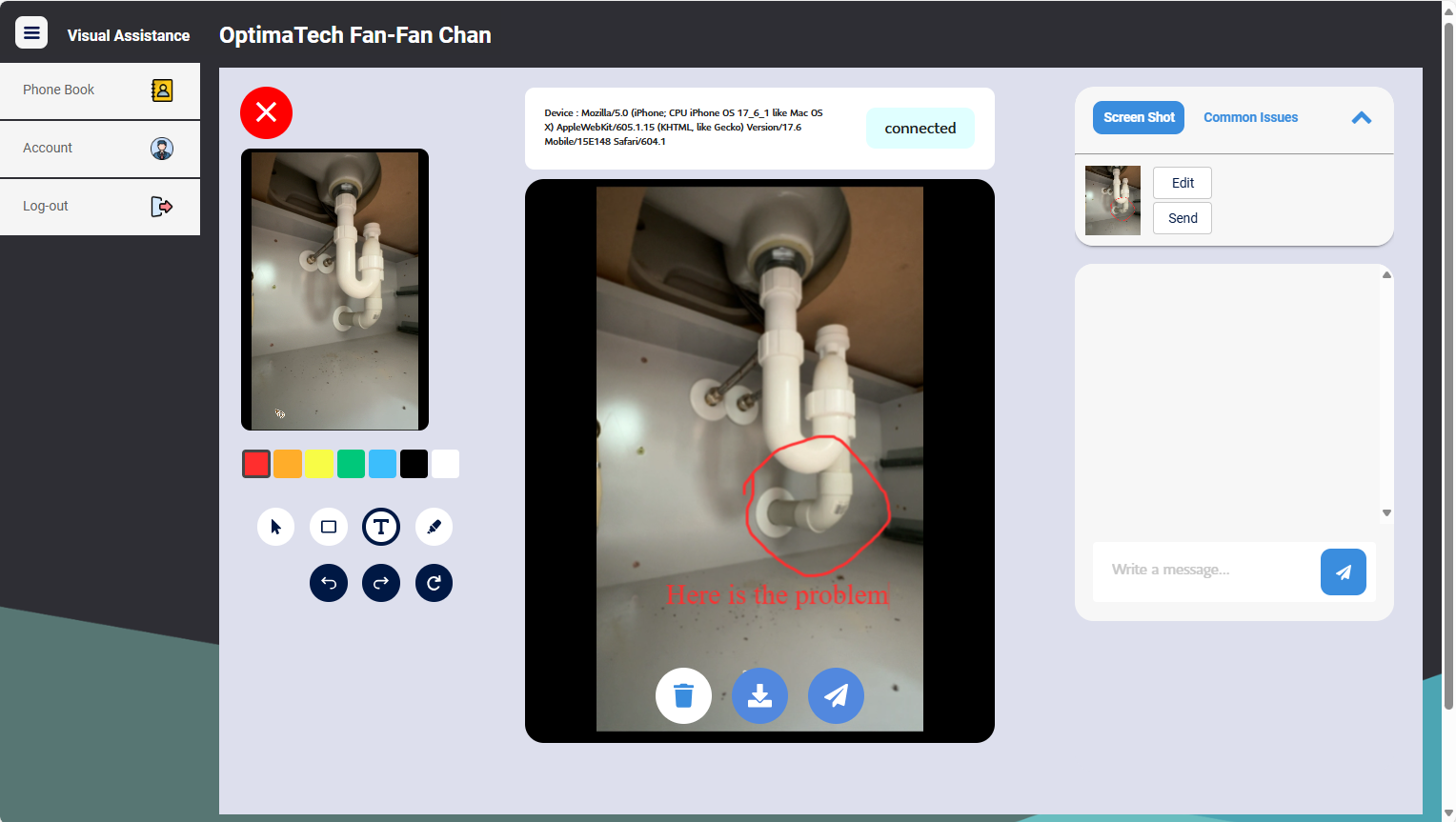
How to Navigate:
- Moving Your Camera: Follow the instructions provided by the company representative and point your camera toward the relevant objects or areas for support.
- Responding to IM Messages: If the representative sends you a message or screenshot, you can respond in the IM chat to ask further questions or confirm their instructions.