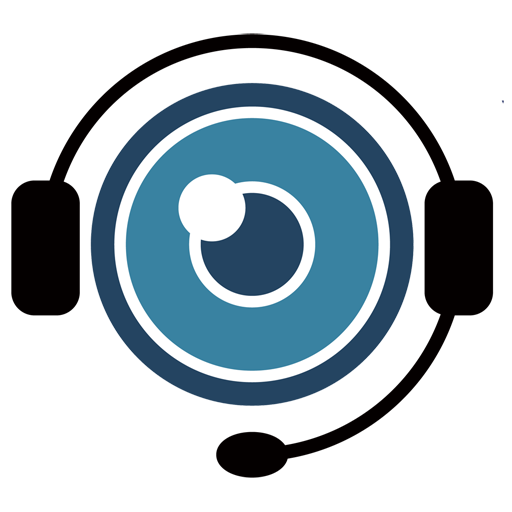Frequently Asked Questions
1. Visual Assistance General Information
- Q1: What is Visual Assistance?
Visual Assistance is a browser-based remote support tool that allows users to connect with clients through video calls without needing any app installation. It supports live camera sharing, annotation, and messaging directly from a mobile device.
- Q2: Who is Visual Assistance designed for?
It’s ideal for businesses needing real-time visual communication with clients—for example, for technical support, remote inspection, or customer guidance.
- Q3: How does Visual Assistance work for my user?
Once your user logs in to the User Portal, they can start a Visual Assistance session by entering the client’s mobile number. The system will send an SMS with a unique link to the client.
The client simply taps the link and joins the session through their mobile browser—no app download required. The session enables live video streaming, messaging, screen capture and annotation.
It’s a fast and convenient way to provide real-time support remotely, using only a smartphone and browser.
2. Getting Started
- Q4: How do I subscribe?
You can subscribe directly through our website by selecting a plan. Once subscribed, you will receive an email with your login details to access Visual Assistance.
- Q5: Is there a free trial available?
Yes, we offer a 10-day free trial that gives you full access to all features, so you can explore the platform before committing.
- Q6: What are the pricing plans for Visual Assistance?
Business Plan:
– NZD 75 / month (monthly billing)
– NZD 800 / year (annual billing, approx. NZD 67 / month)
For larger organizations, we also offer an Enterprise Plan with advanced features like session recording, SMS customization, and on-premise deployment.
- Q7: Can I upgrade or downgrade my subscription?
Yes. Upgrades take effect immediately, while downgrades will apply after your current subscription period ends.
- Q8: How do I cancel my subscription?
You can cancel your subscription at any time by contacting our support team. Your access will remain active until the end of your current billing period.
- Q9: What are the system requirements for users to initiate a session?
Users can start sessions using a computer with internet access and a supported browser—no software installation needed.
User Requirements:
- A desktop or laptop running Windows or macOS
- A supported browser: Google Chrome (version 72+) or Microsoft
Edge (version 79+)
- Q10: What are the system requirements for clients to join a session?
Clients can join sessions through their smartphone browser—no app download needed.
Client Requirements:
- A smartphone (iOS or Android) with internet access
- A supported browser: Safari (version 12+), Chrome
(version 72+), or Edge (version 79+) - Camera and microphone access must be allowed
3. User Management & Access
- Q11: What are the different account types in Visual Assistance?
There are two types of accounts:
- Company Admin: Has full access to manage users and update their company’s own Terms & Conditions.
- Company User: Uses the User Portal to run Visual Assistance sessions and support clients.
- Q12: How do I get a Company Admin account?
Once your company subscribes to Visual Assistance, you will receive an email with your login details to access the Company Admin account.
- Q13: How do I get a Company User account?
Company User accounts are created by your Company Admin through the Admin Portal. If you need a user account, please contact your Company Admin to request one.
- Q14: How do I create and manage user accounts?
Log in to the Admin Portal, go to User Management, and click “Create User” to create new accounts. You can also edit user details, reset passwords, or deactivate accounts from this section.
- Q15: What should I do if a Company Admin forgets their password?
Company Admins should contact our support team to reset their password.
- Q16: What should I do if a Company User forgets their password?
Company Users should contact their Company Admin to reset their password. Company Admins can reset passwords directly from the User Management section in the Admin Portal.
4. Using Visual Assistance
- Q17: How do I start a Visual Assistance session?
Log in to the User Portal as a Company User, enter your client’s mobile number, and click “Send.” An SMS with a connection link will be sent to your client.
- Q18: What does my client need to join a session?
Your client only needs a smartphone with internet access and a supported browser. No app installation is required—they join by clicking the link received via SMS.
- Q19: Can clients switch between front and rear cameras?
At the moment, clients can only use the rear camera during a session. We are working on adding the option to switch to the front camera in a future update.
- Q20: How does the session end?
When the support session is complete, either you or the customer can end the session by clicking the Red Cross button in the interface.
5. Privacy & Security
- Q21: Is the data transmitted during a session secure?
Yes, all data—video, audio, and messages—are encrypted in transit using industry-standard protocols to ensure secure communication between users and clients.
- Q22: Is any software installation required to use Visual Assistance?
No installation is required. Visual Assistance is fully browser-based. Both users and clients can access it through supported web browsers on their devices.
- Q23: Can I access session history or reports?
Visual Assistance does not store the call session, including video, audio, pictures, or messages. However, you can:
• Check the SMS history to view details of messages sent to clients
• Access and manage contact details stored in your company’s phone book at any time
For companies that require session recording and detailed reporting, we offer an Enterprise Plan—a project-based solution that can be deployed within your own infrastructure, allowing for session tracking and advanced customization.
Please contact our sales team for more information.
6. Troubleshooting
- Q24: The client didn’t receive the SMS—what should I do?
First, double-check that the client’s mobile number is entered correctly, including the correct area code. For example:
• Hong Kong mobile: 85298765432
• New Zealand mobile: 64212345678
If the number is correct, you can manually copy the session link and send it through another method, such as email or a messaging app.
- Q25: The client can’t join the session—what could be the issue?
Make sure the client is using a supported browser (Safari, Chrome, or Edge) and has a stable internet connection. Also, check that they’ve allowed camera and microphone access in their browser when prompted.
- Q26: The camera or microphone isn’t working during the session.
Ask the client to:
• Refresh the browser
• Make sure permissions are granted for camera and mic
• Close any other apps that might be using the camera
If the problem continues, try restarting the browser or switching to a different one.
7. Support
- Q27: How do I contact Visual Assistance support?
Most common questions can be found in our FAQ section. For additional support, you can email us at [email protected] or leave a message through our “Contact Us” page. Our team will respond promptly to assist you with any further inquiries.
- Q28: What are the support hours?
Our support team is available Monday to Friday, 9:00 AM to 5:00 PM (GMT+8), excluding public holidays.
- Q29: How long does it take to get a response from support?
We aim to respond to all inquiries within one business day. For urgent issues, please mark your message as high priority.
- Q30: Where can I find user guides and documentation?
Comprehensive user guides, FAQs, and tutorials are available on our website: https://www.visual-assistance.com/docs/ .